Introduction
When Microsoft introduced SCCM 1511, they referred to the SaaS approach of the latest SCCM version. Basically meaning that from SCCM 1511, Microsoft will help you BIG time with updating and maintaining the SCCM core components and infrastructure.
Every 3 to 4 months a new version is to be expected and with just a few actions of the SCCM admin, the whole SCCM infrastructure can be updated to this latest & greatest version.
As a result SCCM is rebranded to SCCMYYMM, where YY stands for the year released and MM for the month number the version is released. So SCCM1511 means it’s released in November (11) 2015.
It made me wonder. Since many times Microsoft has shown brilliant ideas but sometimes failed to deliver because of poor or lacking proper execution. But imagine when it works as intended. That would be awesome since it takes away so much hassle!
Now it’s time to put it to the test since SCCM 1602 is General Available now!
Say hello to SCCM 1602
When I opened the SCCM 1511 Consoles in one of my test labs, I was greeted by this screen:
Nice! Time to check it out in the Console!
In the SCCM Console under \Administration\Overview\Cloud Services\Updates and Servicing, the SCCM 1602 update is shown: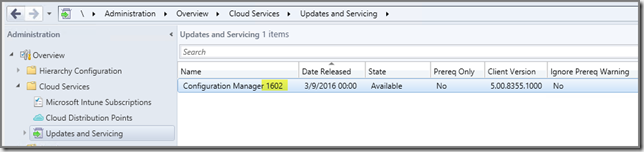
Under the Feature tab the features of this update are shown: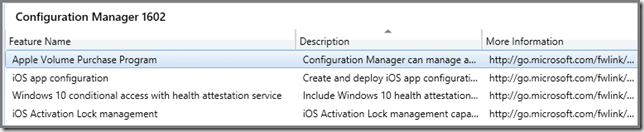
Please take note of the workaround when the download seems to hang:
Time to put the new update mechanism to the test. How easy is it to upgrade SCCM 1511 to SCCM 1602?
Let’s upgrade to SCCM 1602!
First I run the Run prerequisite check workflow, in order to see whether all is upgrade ready. This option is available in the context menu when right clicking on the update: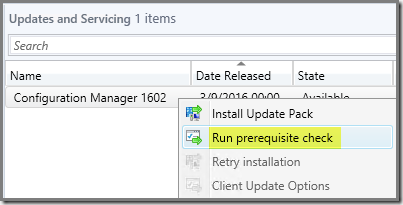
Either way starts the same workflow:
This runs for some time and when ready the State will updated in the Console. This State can be found in two places: \Administration\Overview\Cloud Services\Updates and Servicing and \Monitoring\Overview\Site Servicing Status:
Now it’s time to install the whole package. Right click the update and select Install Update Pack option. In the ribbon there is also a button for it:
Now the Configuration Manager Updates Wizard will start. Follow it through and adjust the options as required by your organization and SCCM environment requirements:

Since it’s a test lab I can upgrade the Clients without validating. In a production environments this is a NO GO and you should ALWAYS test it by selecting the option Validate in pre-production collection.
When done with the wizard, the SCCM 1511 environment will be upgraded to SCCM 1602. Please know this might take several hours, depending on the size of your environment and the available resources.
To see the actual progress of the update go in the Console to \Monitoring\Overview\Site Servicing Status, right click the Update Package and click on Show Status. Soon you’ll see the progress of your update:
Please note that during the upgrade the Console will also be upgraded to the latest version. When the Console is still running but ready for the upgrade you’ll be notified about it. When not updating the Console AND working with it, there is a change some data will be corrupted…
So click on OK and let the Console be upgraded as well: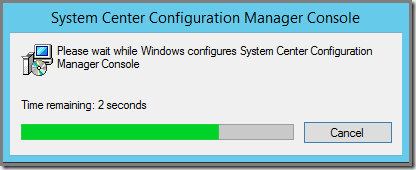
After a while all is upgraded to SCCM 1602 (Build number 8355):
Recap
It looks very good this new upgrade feature of SCCM. And in my test lab it works as intended. But when upgrading your PRODUCTION environment, please follow the normal procedures as with any other upgrade. So follow the Change Management procedures as required by your company, and before upgrading production – when possible – test it first in a test environment so you know what to expect.
Like any other updates/upgrades of SCCM, while in progress it affects the availability of your SCCM environment. So run this upgrade outside the regular business hours.
And make sure you know what you’re doing, so READ the available resources before starting the upgrade.
Some resources I used:

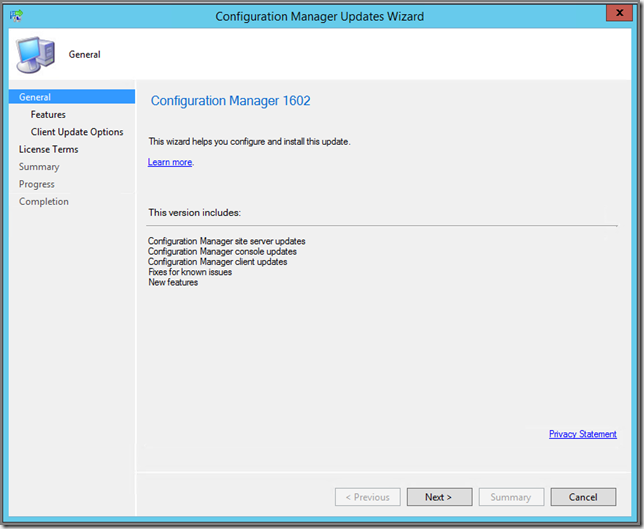


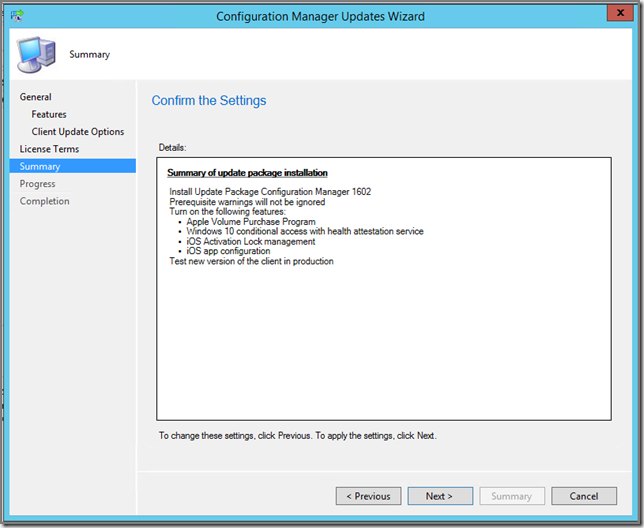

No comments:
Post a Comment