Postings in the same series:
Part I - The environment
Part II - Prepare yourself
Part IV – Upgrade Tasks for Operations Manager
Part V – Upgrade Tasks for Operations Manager, continued
Part VI – Wrapping Up
----------------------------------------------------------------------------------
In the third posting of this series I’ll start with the migration from SCOM R2 CU#5 to OM12 RTM. However, before I start I have some preparations to do. Still remember my test environment? As it turns out, the OpsLogix Ping MP isn’t supported in OM12.
The good news however is that a new version of this free MP is available which works great with OM12. However, I need to export the list of network devices which are monitored by this MP first. However, this functionality isn’t present in this version of the MP. Gladly, I have blogged some time ago how to solve that.
So now I can safely remove this MP (after I have exported the list of devices pinged by this MP) without fearing to break something. The other non-Microsoft MPs (SCC Health Reports and PKI Verification MP) are supported by OM12.
Complex or Simple Upgrade?
As stated before Microsoft defines a complex upgrade scenario only to be valid when the underlying infrastructure (Server OS and SQL Server) aren’t on OM12 level. However, there is more to it. So ascertain yourself that all third party MPs and add-ons you have in place are fully supported in OM12. Also check your licenses for those products as well. And do so in advance not while the upgrade is taking place…
Also a good thing: only start the upgrade when the underlying infrastructure is up to specs. When not, fix that beforehand. Otherwise you are likely to break your smooth operating SCOM R2 CU#5 environment…
IMO, there is only one viable Upgrade Diagram. When you’re running a SCOM R2 environment based on only a RMS and not a second SCOM R2 Management Server, add one now before you even start to think about an upgrade to OM12… 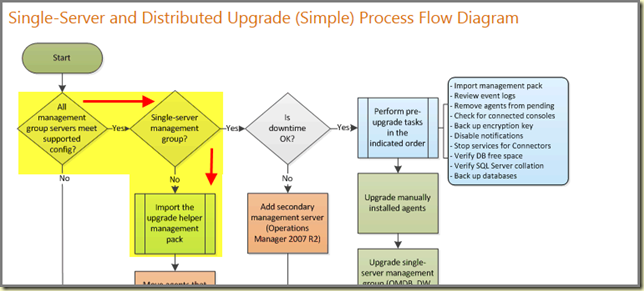
The Upgrade Process Flow Diagram
Don’t think the Upgrade Process Flow Diagram tells it all. READ all the documentation, TWICE! Otherwise you’ll find yourself in some troubles as well. And UNDERSTAND what the Diagram is all about. The documentation can be found online and as Word documents for download.
Go through the checklists TWICE. Assumption is the mother of all f… Only trust yourself, simply because YOU will be responsible for the end result. Think only once about a conversation with your boss why there is no monitoring solution anymore since YOU started the upgrade… Keep this in the back of your mind and you’ll double check everything automatically :).
For me I have highlighted the items which come into play when upgrading my SCOM R2 environment: 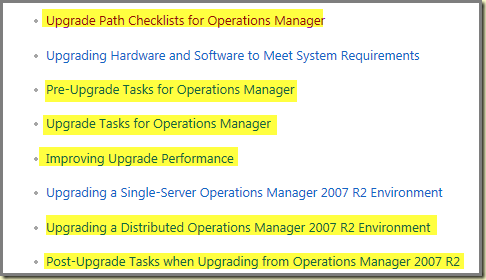
I’ll read these items without clicking on anything in my SCOM environment. Then I’ll map them out against the Diagram. Then I’ll read it again and when all is OK and there are no red crosses blocking the upgrade, I’ll start.
I know, I might sound stupid, but you would be surprised how many times an upgrade of anything started out with Next > Next > Fin… Oh No! DISASTER. Just trying to get my message across.
Let’s start!
01:Upgrade Path Checklists for Operations Manager
Even though I think I know it, I just check again to see whether the Server OS and SQL Server used for SCOM are in good shape. And yes, everything is supported by OM12, also the Collation Settings.
However, .NET Framework 4.0 and Microsoft Report Viewer 2010 are required on servers running the OM12 Console. So I download that software and install it on the RMS, MS and Gateway Server. Ready!
Time to move on.
02: Pre-Upgrade Tasks for Operations Manager
This list is a bit longer. I go through it, step-by-step. Print the list and place a checkmark for every single item which is completed successfully. Also add a date to it and keep it for my records of all the upgrade documentation.
This checklist also tells you whether it affects the downtime, risk, and mitigation which is very useful information. So use it.
Step A: Import the Upgrade Helper Management Pack
This MP really comes in handy. It can be found on the installation media of OM12 in the folder ~MANAGEMENTPACKS and goes by the name OperationsManager.Upgrade.mp. Import this MP into your SCOM R2 environment. 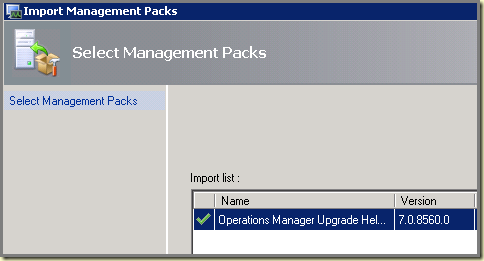
This MP add a new View in the SCOM R2 Console: 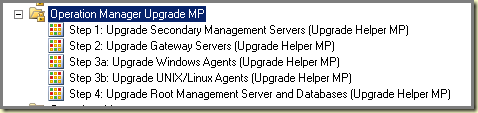
Please, don’t toss all the upgrade documentation out of the window now by thinking: Wow! I don’t need it anymore. This MP here adds some extra support while you’re upgrading, NOTHING more! It helps you to visualize how far the upgrade process is. And YES, you want to upgrade with an absolute minimum of downtime, so keep on reading :).
Step B: Back up the RMS Encryption Key
What?! You NEVER made a backup of it? Well then NOW is the time to do it. The tool SecureStorageBackup.exe can be found in the installation directory of your RMS and MS servers. When not found, its present on the installation media of SCOM R2 in the folder D:\SupportTools\ <ARCHICTECTURE> (copy the file to installation directory of the SCOM R2 Management Server).
All this tool does is making a backup[ of a certain registry entry. Therefore run this tool with ELEVATED permissions and follow the wizard. When you don’t understand the wizard stop here and let someone else run the upgrade to OM12 :). 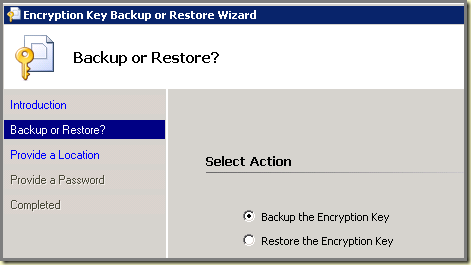
Don’t forget the extension .BIN for this file. This tool doesn’t add it for you…
Step C: Review the Operations Manager 2007 R2 Event Logs
Might sound simple, but DO it! Seriously! Like any other upgrade, it DOESN’T fix any issues you have… It’s like a Garbage IN > Garbage OUT process. So when you bump into issues, FIX them before moving on.
Step D: Check for Gateway Servers Reporting to the RMS
This is important. You don’t want to have Gateway Servers reporting to a RMS. The webpage tells you what to do, like running a script in order to see to what Management Servers your Gateway Servers are talking to. When you find one ore more Gateway Servers talking to the wrong Management Server, go here to fix it.
Please don’t forget to reconfigure your firewall as well when you go about it…
In my case the Gateway Server reports to the correct Management Server, which is the MS server.
Step E: Remove Agents from Pending Management
Whenever you have Agents in Pending Management, it’s time to remove them now.
Step F: Check the Operations Manager 2007 R2 RMS for Active Connected Consoles
Make sure you know who is connected to the RMS through a Console connection. No matter whether it’s a Web Console or the UI based version, when the RMS is upgraded, they will know since their Consoles will freeze/lose connections.
So communicate with your colleagues so they know about it. I know many brilliant IT people who are really good in their trade. However, communicating with their peers through good e-mails (without using VBScript or PowerShell) poses a challenge for some of them…
Step G: Disable the Notification Subscriptions
Subscriptions only will do. No need to delete Subscribers or removing Channels. 
Step H: Stop the Services or Disable any Connectors
As the webpage states: ‘…Refer to the non-Microsoft connector documentation for any installed Connectors to determine the services used for each Connector, and whether it is supported for System Center 2012 – Operations Manager…’
The real poison is to be found in the last part of that sentence since many Connectors are replaced now by Runbooks in Orchestrator. So be careful here. Sometimes it’s better to remove the Connector all together.
But don’t take my word for granted here and investigate it yourself. Since there are many Connectors out there so it’s hard to tell what’s best for you. INVESTIGATE it and don’t ASSUME anything…
Step I: Verify that the Operational Database Has More Than 50 Percent Free Space
This is like moving from SCOM RTM (ouch!) to SCOM R2. Make sure the Operational Database has more than 50% free space. This webpage tells you how to go about it.
Step J: Verify the SQL Server Collation
Yes, this one is VERY important. Go here in order to know how to check it and to know WHAT the correct SQL Collation setting is.
Step K: Back up the Operations Manager Databases
This webpage states: ‘...Obtain verified recent backups of the operational database and of the data warehouse database before…’. The word I made red, bold and underlined is crucial here. A backup is only as good as it’s restore. So backup these databases through the VSS writer Microsoft provided for SQL Server. Then you know you’re in good shape.
And when you’re making backups of the databases through SQL Server Management Studio, don’t forget to place a checkmark here: 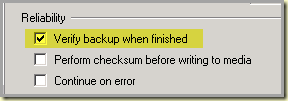
Yes, the backup will take a bit longer to complete but at least you have given it the maximum amount of attention and care.
Step L: Restore the RMS Encryption Key on the Secondary Management Server
This is a strange one. This step is ONLY required when the RMS doesn’t meet the requirements for the upgrade to OM12. So when your RMS is in good shape, you can skip this step.
Step M: Upgrade SQL Server Reporting Services
Same as Step L: Only viable when SSRS used for SCOM R2 Reporting isn’t up to specs for OM12. This webpage tells you more about it. In my case SSRS is up to specs so I can skip this Step.
Phew! Can I start now with the real upgrade?
Like any other upgrade, PREPARATION is crucial. Microsoft has gone to great lengths to get that message across and help you out as far as they can. However, only YOU are responsible for the end result which is a working OM12 environment or something like an upgraded-but-not-working-SCOMR2-environment…
As you can see, there is a lot to do before the actual upgrade is started. However, when you follow the list, and go through all the items one by one, and make sure everything is in top shape WITHOUT taking any shortcuts, you’re ready to make to big leap: Upgrade Tasks for Operations Manager.
In the next posting of this series I’ll zoom into the tasks related to that (which is basically the real upgrade process after all) and tell you as much as I can. So stay tuned and see you all next time!
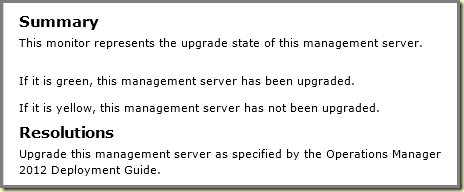
1 comment:
Thx for the details Marnix!!
JB
Post a Comment